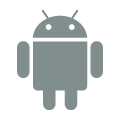Notification mirroring lets you see all of your phone’s notifications right on your computer. Now you can dismiss them from your computer, too!
Seeing all of my phone’s notifications on my computer is awesome. I love that I don’t have to reach for my phone all of the time to see why it buzzed, but it’s been missing one huge feature—the ability to dismiss them after I’ve read them.
Dismissing notifications on your phone now just takes a click.
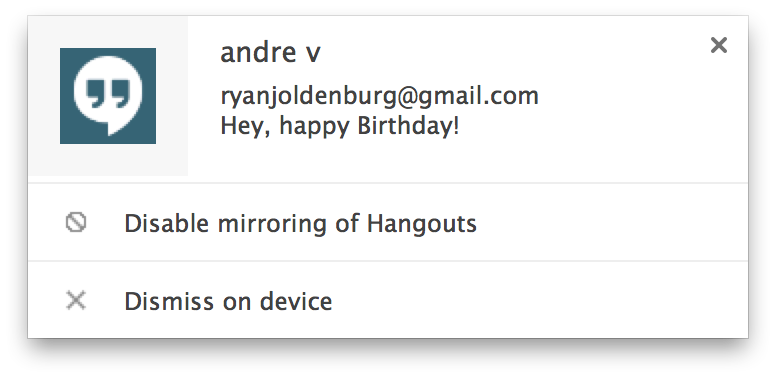
Being able to dismiss the notifications on my phone is really important to me personally because I really don’t like having my phone’s light blinking (I’ll pick up my phone just to get it to stop). This isn’t the only benefit either, it’s also great that I can keep my notification tray clear so when I grab my phone I don’t have to clear a bunch of notifications I’ve already seen.
Don’t want to see an app’s notifications on your computer? Now it’s easy to get them to stop.
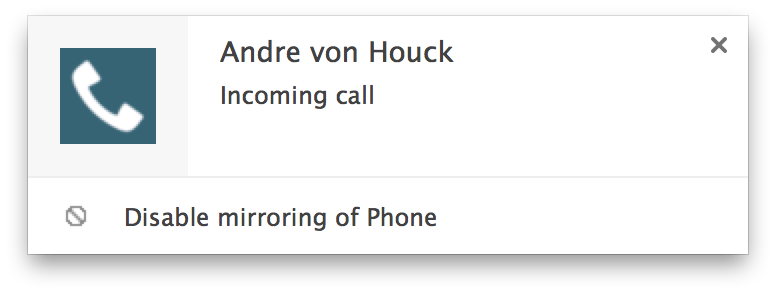
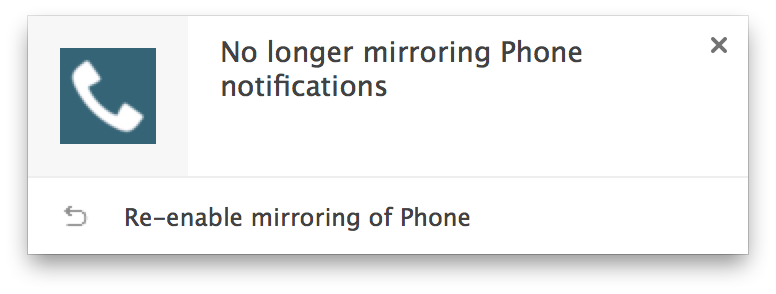
Some apps can get pretty noisy when mirrored (battery monitor & weather apps are examples), so we’ve made it a single click to get them to quiet down.
If you accidentally disable mirroring for an app, it’s easy to re-enable it from the confirmation notification. You can also manage what apps are enabled and disabled in the Android app.
Dismissing notifications from your computer does require your phone to be running Android 4.3 or newer.
Why require Android 4.3 for this feature? We can’t dismiss other apps’ notifications if your phone isn’t running at least Android 4.3 and we’ve found no way around this. Those running earlier versions of Android however can still disable mirroring for specific apps from the notification.
Think this is as cool as we do? Discuss it here on reddit.
Don’t be shy! We’re also always open for questions and feedback at [email protected] or on the Pushbullet subreddit.